Disable Automatic Update/Upgrade on Debian/Ubuntu through SSH or Desktop
I logged into my remote machine through ssh today and saw the message System restart required, which is very weird since I did not upgrade anything. Then I realized my Ubuntu Server has automatic upgrade enabled by default. Auto updating on a Linux server distro, truly an edgy feature.
To turn off automatic system upgrade and package lists update on your Debian/Ubuntu-based Linux distros is quite easy. And we'll be covering editing apt configuration through both CLI (Command-Line Interface) and GUI (Graphical User Interface) so it can be done by ssh or desktop.
Disable Auto System Upgrade
To disable automatic system upgrade, simply by editing /etc/apt/apt.conf.d/20auto-upgrades and change APT::Periodic::Unattended-Upgrade to 0.
CLI (Command-Line Interface)
Open 20auto-upgrades with vim or your preferred text editor:
$ sudo vim /etc/apt/apt.conf.d/20auto-upgrades
Change APT::Periodic::Unattended-Upgrade to 0 then save:
/etc/apt/apt.conf.d/20auto-upgradesAPT::Periodic::Unattended-Upgrade "0";
Plain text GUI (Graphical User Interface)
Open your terminal by Ctrl-Alt-T then open 20auto-upgrades with gedit:
$ gedit admin:/etc/apt/apt.conf.d/20auto-upgrades
Change APT::Periodic::Unattended-Upgrade to 0 then save:
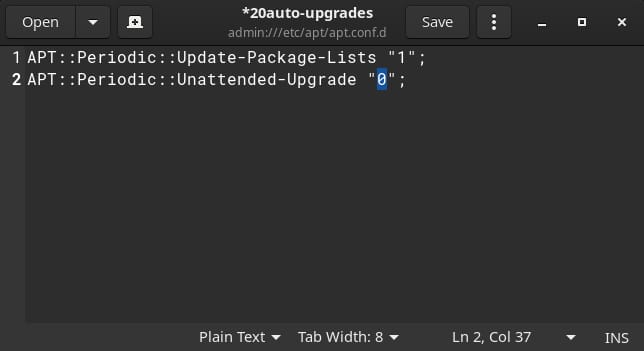
20auto-upgrades with geditDisable Auto Package Lists Update
To disable automatic package lists update, change APT::Periodic::Update-Package-Lists to 0 in both /etc/apt/apt.conf.d/20auto-upgrades and /etc/apt/apt.conf.d/10periodic.
CLI (Command-Line Interface)
Open 20auto-upgrades with vim or your preferred text editor:
$ sudo vim /etc/apt/apt.conf.d/20auto-upgrades
Change APT::Periodic::Update-Package-Lists to 0 then save:
/etc/apt/apt.conf.d/20auto-upgradesAPT::Periodic::Update-Package-Lists "0";
Plain text And repeat the process on 10periodic:
$ sudo vim /etc/apt/apt.conf.d/10periodic
Change APT::Periodic::Update-Package-Lists to 0 then save:
/etc/apt/apt.conf.d/10periodicAPT::Periodic::Update-Package-Lists "0";
Plain text GUI (Graphical User Interface)
Open your terminal by Ctrl-Alt-T then open 20auto-upgrades with gedit:
$ gedit admin:/etc/apt/apt.conf.d/20auto-upgrades
Change APT::Periodic::Update-Package-Lists to 0 then save:
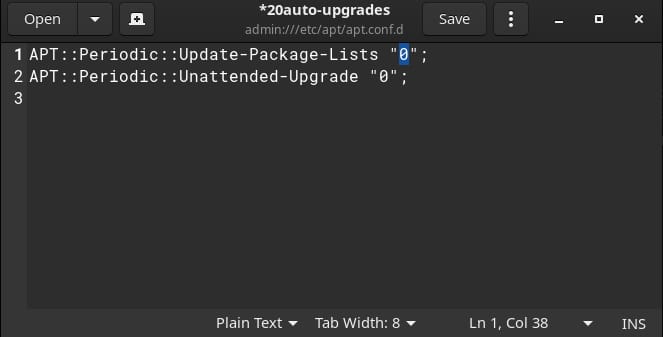
20auto-upgrades with geditOpen 10periodic with gedit:
$ gedit admin:/etc/apt/apt.conf.d/10periodic
Change APT::Periodic::Update-Package-Lists to 0 then save:
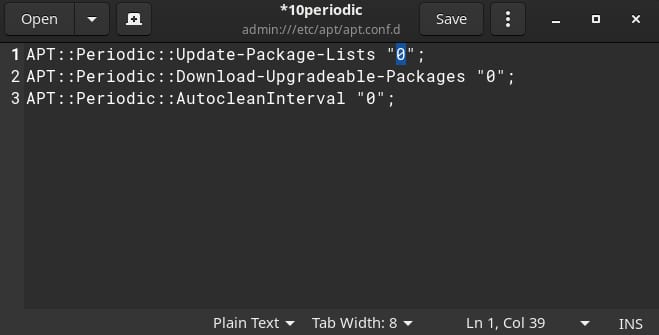
10periodic with gedit