How to Change the Version of TypeScript Compiler in VSCode
By default, VSCode uses its own TSC (TypeScript Compiler), which is usually not the latest version of TypeScript. To enable the latest features, we'll need to install TypeScript in our package's dependencies and select the version from node_modules in VSCode (.vscode/settings.json).
Install TSC
Install the latest typescript as dev dependencies from NPM:
$ npm i -D typescript
Specific Version
To install a specific version of TypeScript:
$ npm i -D typescript@4.6.0-beta
Select in VSCode
Press Ctrl-Shift-P in VSCode to open command palette, search for Select TypeScript Version...:
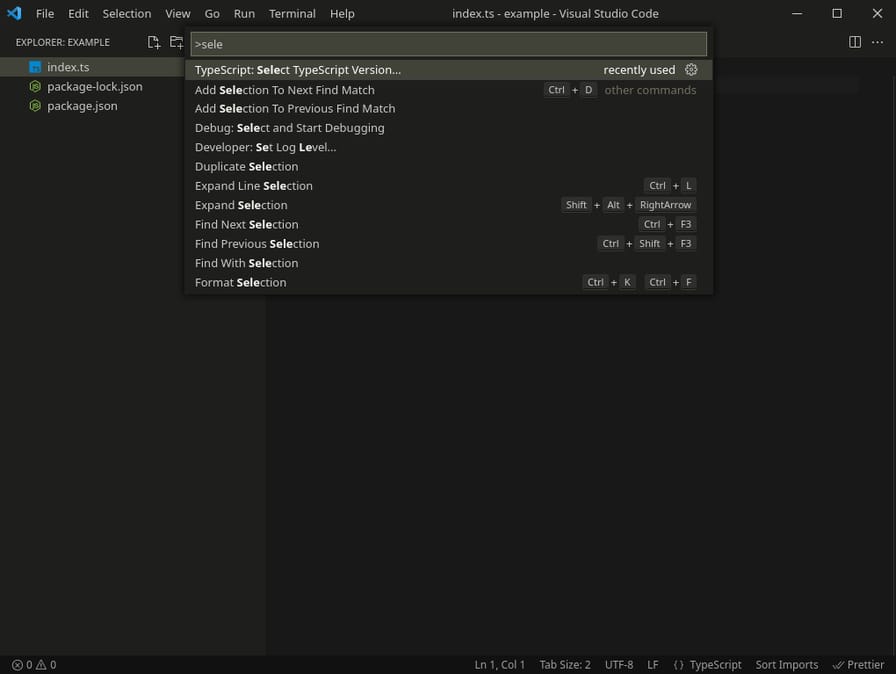
You'll need to gain focus on a
.tsor.tsxfile before opening the command palette, otherwise the options with TypeScript prefix won't show.
Select the Workspace Version (node_modules/typescript/lib):
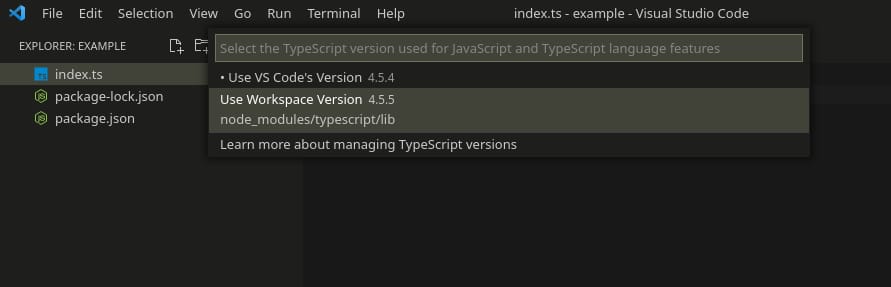
Then a settings.json file will be created in .vscode folder, specifying the path of TSC binary:
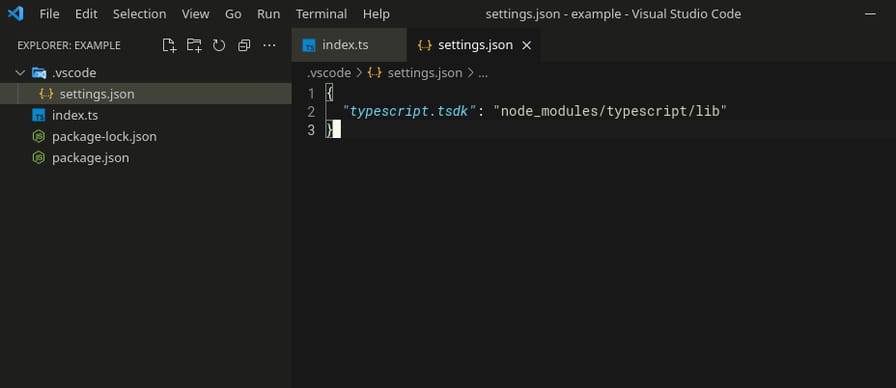
settings.json of VSCode