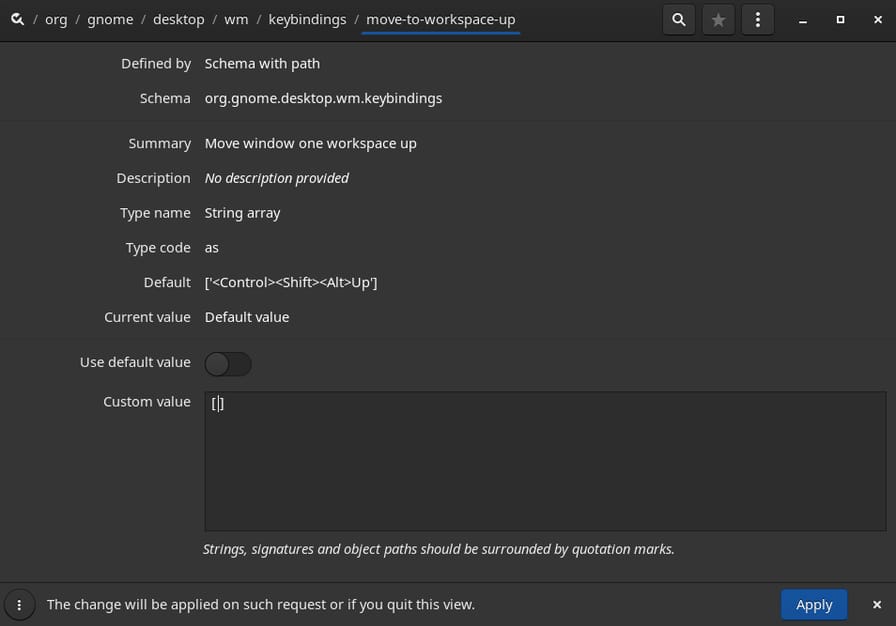Fix Ctrl-Shift-Alt-Down Not Working in IDEs (Override GNOME Shortcuts on Linux)
In most IDEs (Integrated Development Environment), like Visual Studio Code, Sublime Text and Atom has default keyboard shortcuts to copy line down/up with Ctrl-Shift-Alt-Down and Ctrl-Shift-Alt-Up.
On Linux distros (e.g. Ubuntu, Fedora, CentOS, Arch Linux) using GNOME as DE will encounter an issue where GNOME's key bindings conflict with IDEs'. So, when pressing Ctrl-Shift-Alt-Down on your text editor it simply doesn't work. To fix this, we'll cover how to edit gsettings in both CLI and GUI.
Fix with CLI (Command-Line Interface)
Use gsettings list-recursively to find commands bind to <Control><Shift><Alt>Down and <Control><Shift><Alt>Up:
$ gsettings list-recursively org.gnome.desktop.wm.keybindings | grep '<Control><Shift><Alt>Down\|<Control><Shift><Alt>Up'
org.gnome.desktop.wm.keybindings move-to-workspace-down ['<Control><Shift><Alt>Down']
org.gnome.desktop.wm.keybindings move-to-workspace-up ['<Control><Shift><Alt>Up']
OutputUse gsettings set to set key bindings to an empty array []:
$ gsettings set org.gnome.desktop.wm.keybindings move-to-workspace-down []
$ gsettings set org.gnome.desktop.wm.keybindings move-to-workspace-up []
Fix with GUI (Graphical User Interface)
The process is pretty much the same, but done in dconf editor.
Install dconf
dconf is a GUI tool that edits gsettings, to install:
-
Debian/Ubuntu
$ sudo apt-get install dconf-editor -
Arch Linux/Manjaro
$ yay -S dconfDon't know how to install packages on Arch based Linux? A full guide on Two Ways to Install Packages from AUR on Arch Linux/Manjaro.
-
Fedora/CentOS 8+
$ sudo dnf install dconf-editor -
CentOS
$ sudo yum install dconf-editor
Release Key Bindings
Open dconf then navigate to /org/gnome/desktop/wm/keybindings/, which is where key bindings are set:
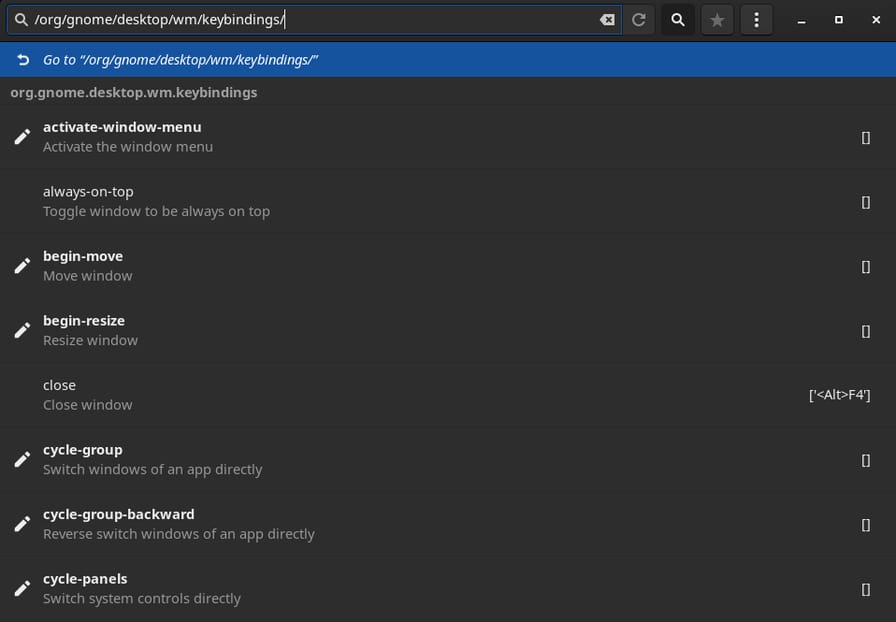
/org/gnome/desktop/wm/keybindings/ in dconfFind commands that bind to <Control><Shift><Alt>Down and <Control><Shift><Alt>Up, usually move-to-workspace-down and move-to-workspace-up :
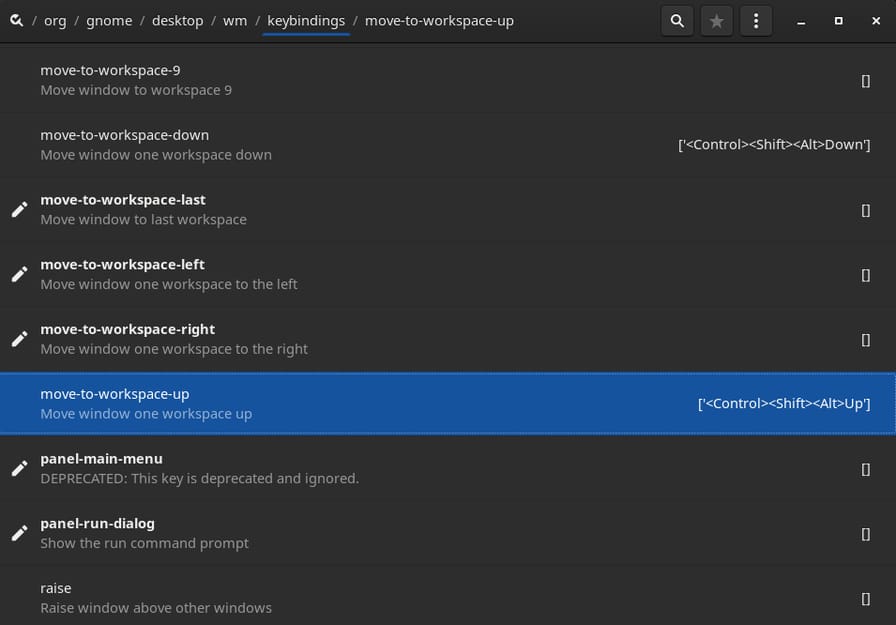
move-to-workspace-up in key bindingsUnchecked Use default value and set the value to an empty array [] then press apply: