How to Enable Outdated GNOME Extensions (Disable Version Check)
A lot of extensions stopped working after GNOME 41. This is because the maintainer didn't mark their extensions as compatible with the newer version. But that doesn't mean it won't work after the update. To force the extensions to run even if they're outdated, we'll need to do some tweaking to gsettings.
CLI (Command-Line Interface)
Use gsettings to set disable-extension-version-validation to true:
$ gsettings set org.gnome.shell disable-extension-version-validation "true"
Revert
To revert your setting, set it back to false:
$ gsettings set org.gnome.shell disable-extension-version-validation "false"
GUI (Graphical User Interface)
The process is pretty much the same, but done with dconf.
Install dconf
dconf is a GUI tool to edit gsettings, to install:
-
Debian/Ubuntu
$ sudo apt-get install dconf-editor -
Arch Linux/Manjaro
$ pacman -S dconfOr with
yay:$ yay -S dconfDon't know how to install packages on Arch based Linux? A full guide on Two Ways to Install Packages from AUR on Arch Linux/Manjaro.
-
Fedora/CentOS 8+
$ sudo dnf install dconf-editor -
CentOS
$ sudo yum install dconf-editor
Disable Version Validation
Navigate to /org/gnome/shell/disable-extension-version-validation in dconf, uncheck Use default value and set the value to True then press apply:
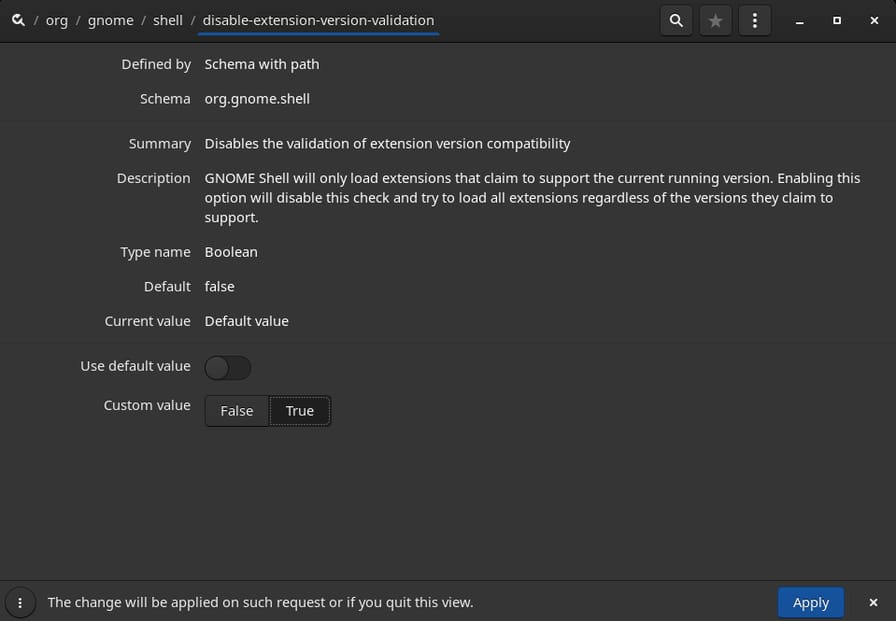
disable-extension-version-validation in dconfRevert
Checked Use default value then apply:
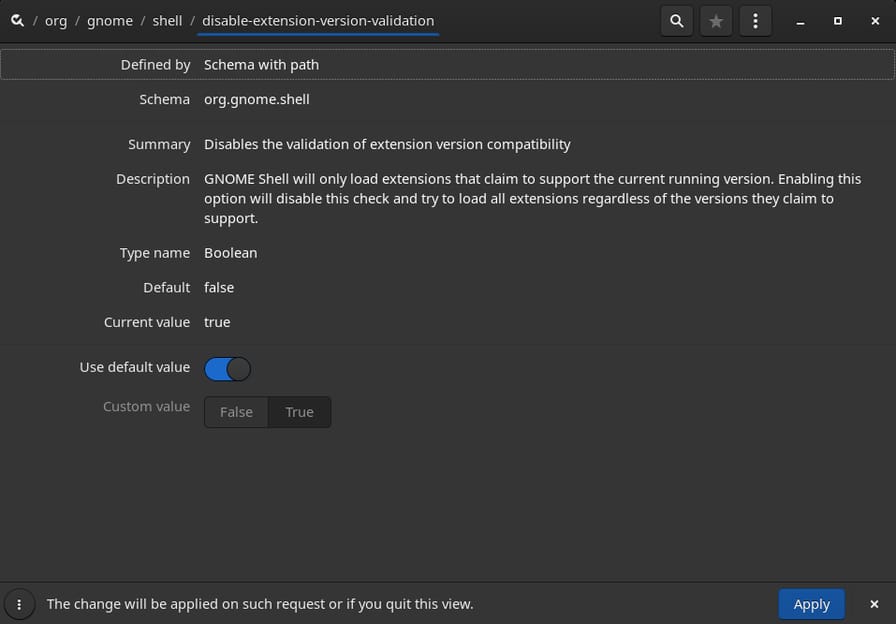
disable-extension-version-validation in dconf