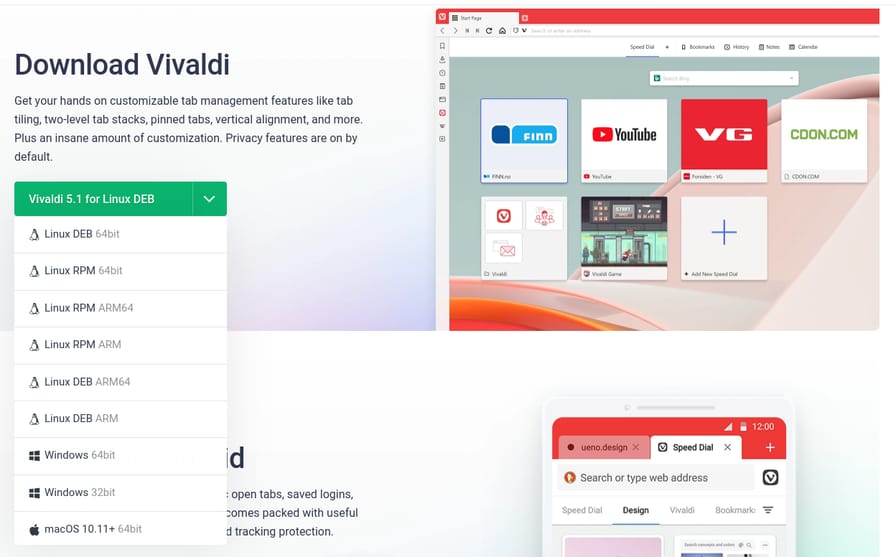Install Vivaldi Browser on Arch Linux/Manjaro in One Line of Command
Last modified on .
Vivaldi is another Chromium based browser, but not fully open-source. And to my surprise, Manjaro Cinnamon actually ditched Firefox for Vivaldi as their default web browser. In case you're an Arch Linux user or didn't install the Cinnamon edition of Manjaro, this tutorial will cover how to install Vivaldi in single line of command.
Vivaldi's official download page only provides
.deband.rpmpackages for Linux installation:Official download page of Vivaldi
Installation
Install the preferred version of Vivaldi Browser from AUR.
Vivaldi
-
Using
pacman$ sudo pacman -S vivaldi -
Using
yay$ yay -S vivaldi
Media Playback Support (Optional)
To enable additional support for proprietary codecs (e.g. H.264, AAC):
-
Using
pacman$ sudo pacman -S vivaldi-ffmpeg-codecs -
Using
yay$ yay -S vivaldi-ffmpeg-codecs
Vivaldi Snapshot
-
Using
pacman$ sudo pacman -S --needed git && git clone https://aur.archlinux.org/vivaldi-snapshot.git && cd vivaldi-snapshot && makepkg -si -
Using
yay$ yay -S vivaldi-snapshot
Media Playback Support (Optional)
To enable additional support for proprietary codecs (e.g. H.264, AAC):
-
Using
pacman$ git clone https://aur.archlinux.org/vivaldi-snapshot-ffmpeg-codecs.git && cd vivaldi-snapshot-ffmpeg-codecs && makepkg -si -
Using
yay$ yay -S vivaldi-snapshot-ffmpeg-codecs
See Also
- Two Ways to Install Packages from AUR on Arch Linux/Manjaro
- Install Google Chrome on Arch Linux/Manjaro in One Line of Command
- Install Microsoft Edge on Arch Linux/Manjaro in One Line of Command
- How to Install Firefox on Arch Linux/Manjaro in One Line of Command
- Install Brave Browser on Arch Linux/Manjaro in One Line of Command
- Install Chromium on Arch Linux/Manjaro in One Line of Command
- Install GNOME Web (Epiphany) on Arch Linux/Manjaro in One Line of Command